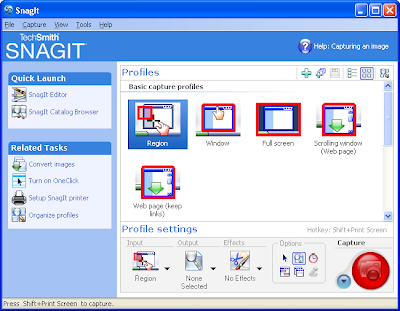
SnagIt screen capture program is more than just a replacement of your PrtScrn key – it can help you record destkop movies, leech websites, add image watermarks, extract text from dialogs and much more.
Use SnagIt to Make Short Movies (Screencasts)
SnagIt can record small desktop videos very easily. Select “Record a Video of the Screen” profile, draw a rectangle around the desktop area that you want to record and hit Print-Screen.
Capture Long Scrolling Webpages (both vertical and horizontal directions)
SnagIt can capture extremely long web pages that extend several pages (like a long conversation thread on Gmail). Under Input, select Scrolling >> Auto Scroll Window. Then open the Options window and specify the Scroll direction.
The Right File Format for Saving Screenshot Images
When you take a screen capture with SnagIt, it lets you save the graphic in different image formats. Here’s how I decide the extension of screenshot images:
(a) Use GIF when the screenshot has lot of text or it is taken from a movie (like a YouTube video).
(b) Use PNG (True Color) if the captured image is a photograph or when file size is not a constraint.
(c) Use JPG (Automatic Color) in all other cases.
Leech Images from any Website
SnagIt, like wget or Teleport, can help you download all images from a website. Say you are on this Vista Wallpapers page and want to download each of the image locally. Choose the “All Images from a Website”, set the parameters like link depth, file extension type, minimum file size, etc and click capture.
Capture and Extract Text from Dialog Windows
When we get an error message on Windows, we normally type that “text string” on Google to find the cause of error and how to fix it.With SnagIt, you can do a Text Capture using “Text from Window” profile so it automatically extracts the text out of the window without you having to type anything manually.
Activate the Burst Mode in SnagIt
SnagIt has a “burst” mode that you normally see in DSLR cameras. Under the “Output Properties”, set the “Automatic File Name” option and turn off “Preview”. Now when you hit the capture hotkey, the screenshot is automatically saved to the computer. And to simulate the Burst effect, keep clicking the hotkey at very short intervals.
Add Visible Watermarks to your Screen Capture Images
This is useful if you want to add your own branding to screen captures. From Images Tasks, select Watermark – you can embed either normal text or some image like a logo.
Use SnagIt Inside Firefox
Like Internet Explorer, TechSmith provides a Firefox extension for SnagIt that allows you to capture web content without leaving the browser. Get SnagIt for Firefox hereor read help.
SnagIt Downloads
SnagIt is currently available for download. It is fully-functional and runs for 30 days after installation.

No comments :
Post a Comment